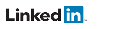IED Connection Configuration
Connecting to an IED’s server requires Test Suite Pro to internally create an IEC 61850 client. The client is created with a default set of communication parameters, however those parameters can be modified to match the particular requirements of the server.
To access the client’s communication parameters, edit the workspace and right click on an IED’s icon. Click the option Edit Properties for this IED on the context menu.

IED Connection Properties
The top of the window shows the IED name, source and connection name:
- IED Name - name of the IED from the IEC 61850 data model
- IED Source - location of file used to create the IED’s model. If the IED was located using an IP search (reading the model from the IED), then the model was derived using discovery techniques and the location of the file is maintained internally to the application (indicated with the ~ symbol as shown in the example below.)
- Connection Name - By default, this is the same as the IED Name. The Connection Name can be changed to a more meaningful name if the data model name is not helpful.
Below this there are two tabs:
- How to Connect - The first tab holds parameters that control how the local client will connect to the server.
- How to Simulate - contains configuration parameters for simulating the IED.
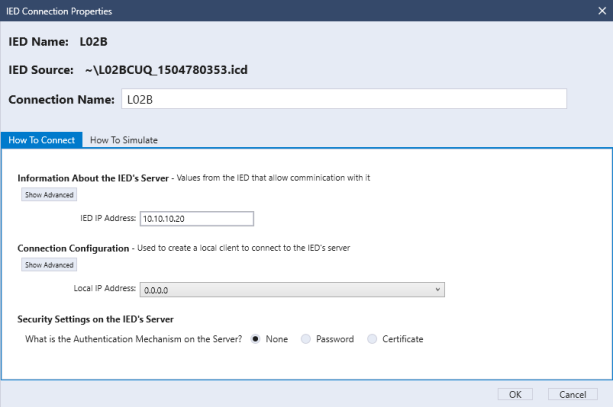
How To Connect Tab
On the How To Connect tab, the connection parameters are divided into three areas.
- The first area has configuration settings for the IED's server
- The second area configures the local client (in 61850 Test Suite Pro) to communicate with the IED's server
- The third area provides information about security setting on the IED’s server
The simple configuration shows just an IP address but there are more advanced parameters that are accessible by clicking the "Show Advanced" button.
IED's Server Settings
The advanced settings for the IED’s server shows available settings to control the stack. The listening port can also be changed from 102 although 102 is the mandatory MMS setting.

Local Client Settings
The advanced settings for the local client also allow for changing the stack settings but also include selections for GOOSE and Sampled Values adapters as well as settings for controlling the MMS configuration. The default selection for both the GOOSE and Sampled Value adapter is to use the same adapter as the MMS stack uses. The MMS stack uses whichever adapter is configured to support the Local IP Address. The drop down selection for the Local IP Address will only show IP addresses which are supported by the adapters found on the PC. If the Local IP Address is set to 0.0.0.0, then the adapter selected is based on the IP of the server. In that case, Test Suite Pro will attempt to find the network adapter that is able to communicate with the IP address of the server.
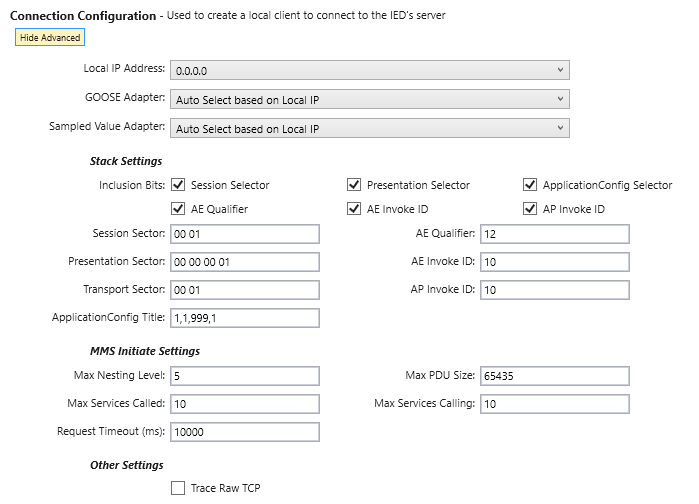
Security Settings
The third section of the dialog box describes the security settings on the server which can be none, password based, or certificate base. If the server uses a password, the only value that must be provided in order for the local client to connect is the weak password. If the server uses certificates, then the following parameters are made available. Options are presented for configuring the client to use a certificate authority*, for configuring MMS certificates, and for encrypting using TLS and TLS RSA security.
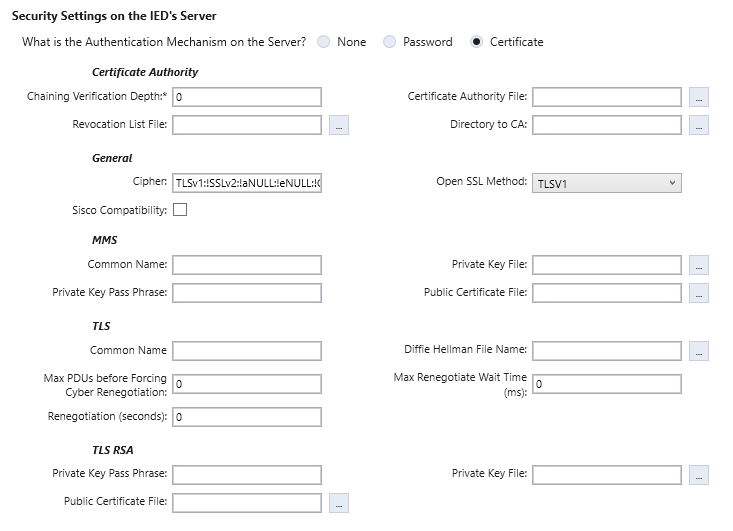
*To use Triangle MicroWorks sample Certificate Authority, right-click the words "Certificate Authority" and select the option "Use TMW Sample Security":
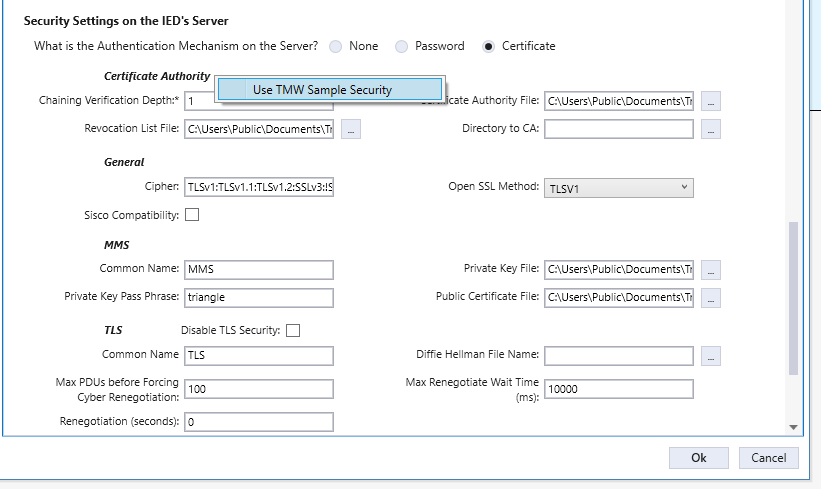
PREVIOUS: View IED Data Model | NEXT: Data Retrieval Method